If you’re using Mastodon on an iPhone, you’re probably using the excellent Amaroq client. For some very good reasons, it doesn’t have a built-in feature to translate toots into your own language. That’s OK, though. We can implement that ourselves!
This will walk you through the process of installing Workflow on your iPhone, then configuring Amaroq to use it to translate toots from your timeline. There are a lot of steps here, but most of them are for the one-time setup. Don’t worry: you won’t have to do all of these every time you want to read something written in French.
Setting up Workflow
First, install Workflow. It’s an app (now owned and supported by Apple) that lets you automate things on your iPhone. Side note: if you’re even slightly techie or think you might like to be, Workflow is an amazing and friendly way to start writing your own iOS features.
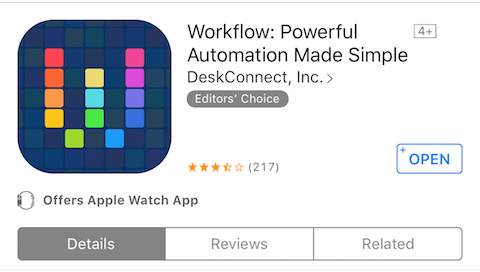
Visit the Translate Mastodon workflow page. Tap “GET WORKFLOW”.
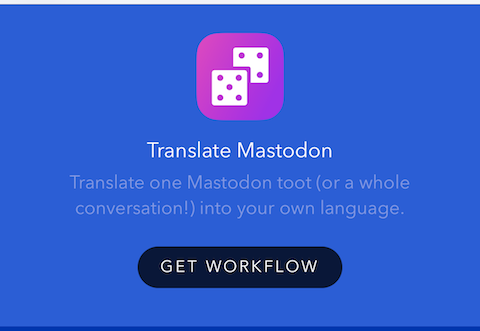
When prompted to ‘Open in “Workflow”?’, tap “Open”.
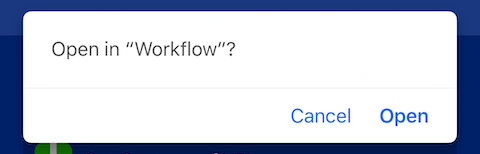
You’ll see a prompt: “What language would you like to translate to?” Tap English to change to the language of your choice, then Done to remember your decision. (You can always edit this later, but you’ll have to do it manually.)
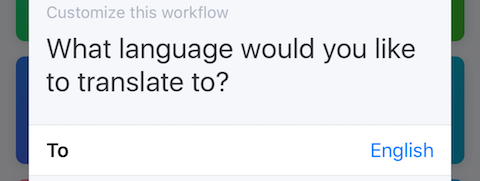
Tap the “play” button at the top.

You’ll get a popup saying “This workflow was imported from Safari. …”. Tap “Run Workflow” to continue. You’ll get a “No URL Specified” error. That’s fine – you can ignore it.
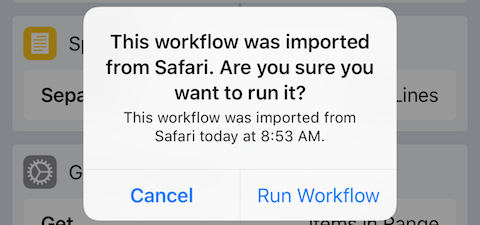
First time Amaroq setup
Now that we’ll configure Amaroq to send toots to the “Translate Mastodon” workflow.
First, view a toot you’d like to translate. Tap the “…” button under it.

Tap “Share”.
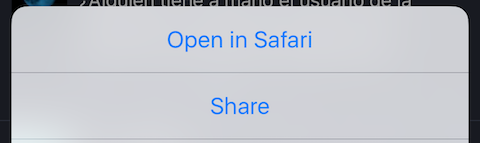
In the bottom row, scroll to the right and tap the “… More” button.
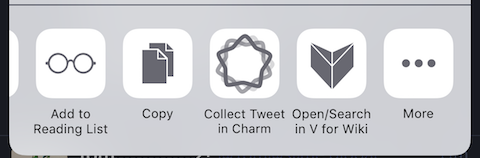
Tap the toggle next to “Run Workflow” to enable it, then “Done”.

Tap “Run Workflow”.
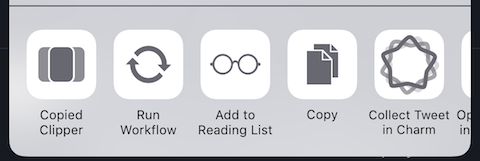
Tap “Translate Mastodon”.
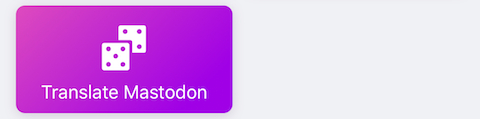
With a little luck, you’re now reading the translated toot!

Regular usage
Now you’re done with all the setup stuff! It’s a lot simpler to use this on a regular basis.
Now view another toot you’d like to translate. Tap the “…” button.

Tap “Share”.
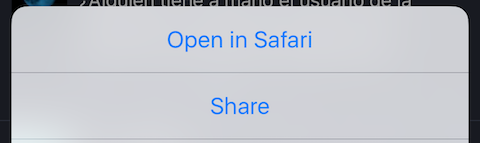
Tap “Run Workflow”.
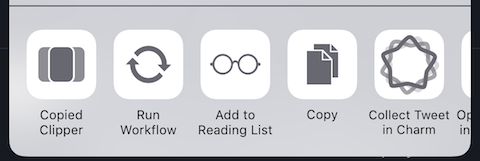
Tap “Translate Mastodon”.
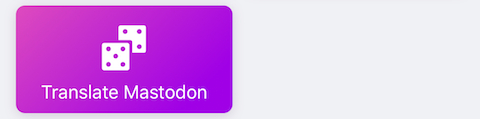
Enjoy!
